Adding settings to your catmod and new fields for assets
Adding settings to your catmod and new fields for assets
Adding new fields allows users configure your mods from inside ct.IDE, on a 'Settings' tab of your mod. You can have any number of fields and use them inside your main code or injections. Additionally, any extension fields defined for templates and other assets will be available during the game in events and injections. This adds flexibility both for you and your users.
Adding settings
Currently, settings are displayed at each mod's panel, in the "Settings" tab. It may look like this:
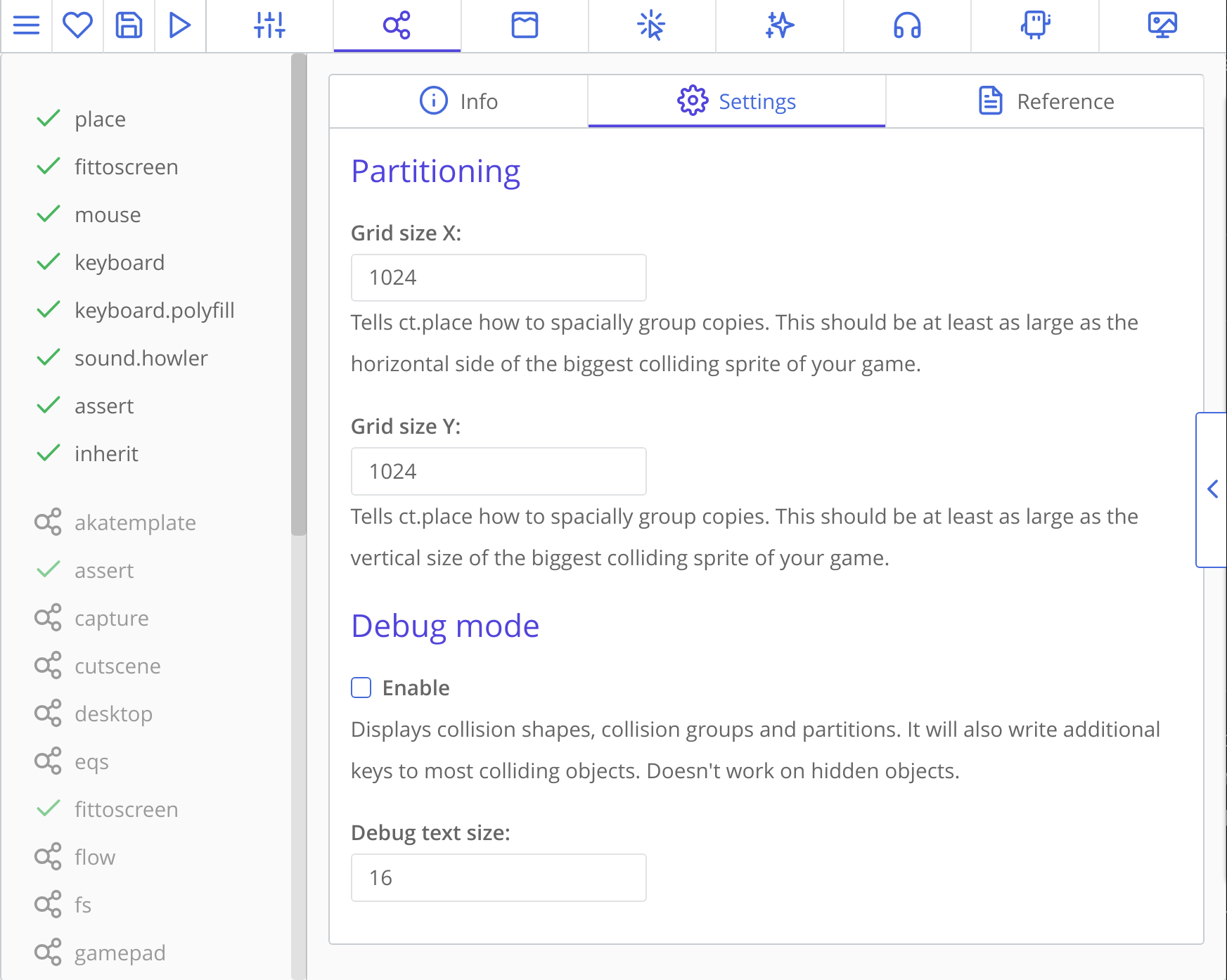
Settings are defined in module.json file, under the fields key, and are an array of objects, each object being one field or grahical element.
Here is how the screen above was implemented:
{
"main": {
"name": "ct.place",
"version": "3.1.0",
"authors": [{
"name": "Cosmo Myzrail Gorynych",
"mail": "admin@nersta.ru"
}]
},
"fields": [{
"name": "Partitioning",
"type": "h2"
}, {
"name": "Grid size X",
"help": "Tells ct.place how to spacially group copies. This should be at least as large as the horizontal side of the biggest colliding sprite of your game.",
"key": "gridX",
"default": 512,
"type": "number"
}, {
"name": "Grid size Y",
"help": "Tells ct.place how to spacially group copies. This should be at least as large as the vertical size of the biggest colliding sprite of your game.",
"key": "gridY",
"default": 512,
"type": "number"
}, {
"name": "Debug mode",
"type": "h2"
}, {
"name": "Enable",
"help": "Displays collision shapes, collision groups and partitions. It will also write additional keys to most colliding objects. Doesn't work on hidden objects.",
"key": "debugMode",
"default": false,
"type": "checkbox"
}, {
"name": "Debug text size",
"key": "debugText",
"default": 16,
"type": "number"
}]
/* ... */
}There are actually more input types; all of them, as well as description of other keys, can be found in Fields declarations page.
Settings' values are used for templating in your index.js and injections. Injections allow you to place your code in particular ct.js events. More about them and templating here.
Adding extensions to built-in assets
You can define additional fields that will be available in asset editors. Currently, you can define these fields for templates, rooms, copies, and tile layers. Here is where such fields are placed at the template editor:
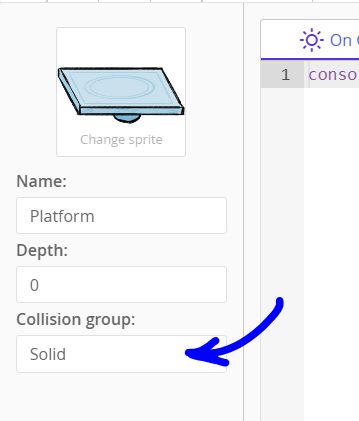
And that's how you define them inside the module.json:
{
"main": {
/*...*/
},
"typeExtends": [{
"name": "Field name in the UI",
"type": "text",
"key": "varName"
}]
}We currently have two keys where you can define new fields:
templateExtends, for templates (applied directly to copies);tileLayerExtendsfor tile layers (written tolayer.extendsfield);copyExtendsfor individual copies (applied directly to copies);roomExtendsfor your levels (applied directly to rooms).
Since v1.4, extensions support all the fields that are supported by injections. See Fields declarations page for more info.
With templateExtends, defined fields will be available in this.extends object to avoid overriding built in fields (and there are lots of them). For example, if you have a field with a key tag, then you will be able to read its value at this.extends.tag. Most of the time, you will need injections to make use of these fields, though not necessarily.
With tileLayerExtends, parameters are applied directly to a tile layer. You can get a list of all the tile layers with ct.templates.list['TILELAYER'].
